Hyperspectral Data Processing
How to orthorectify Headwall Nano data collected by a Phoenix LiDAR System in Headwall's SpectralView software.
Input Data
SBET format post-processed trajectory
This is required for georeferencing the Nano Hyperspectral imagery.
Utilize NavLab (Cloud or Embedded) or alternatively Novatel's InertialExplorer to produce an SBET .out file
DEM
DEM files must have a geographic projection, such as WGS84 EPSG:4326, that matches the processed SBET datum
The best source for a digital elevation model is from co-acquired LiDAR data.
After achieving an accurate ground classified point cloud in SpatialExplorer, use the Create Maps tool to output a Geodetic Elevation raster .tif file.
Other DEM sources can also be used.
Hyperspectral Imagery
It is highly recommended that users Reformat Headwall data in SpatialExplorer before proceeding to SpectralView
SpectralView
Place a copy of your project DEM raster into the "dem" folder that is located in the Headwall software install directory
Similar to "C:\Headwall\dem"
Place a copy of your SBET .out file in the same directory as your reformatted Headwall data
Open a hyperspectral data cube in SpectraView.
Click the "Ortho R." tool and configure the orthorectification settings.
Enable "Advanced settings..."
Set "Time offset (ms)" to -18000 to account for GPS leap seconds
Check "Use post process file"
All other settings are sensor specific.
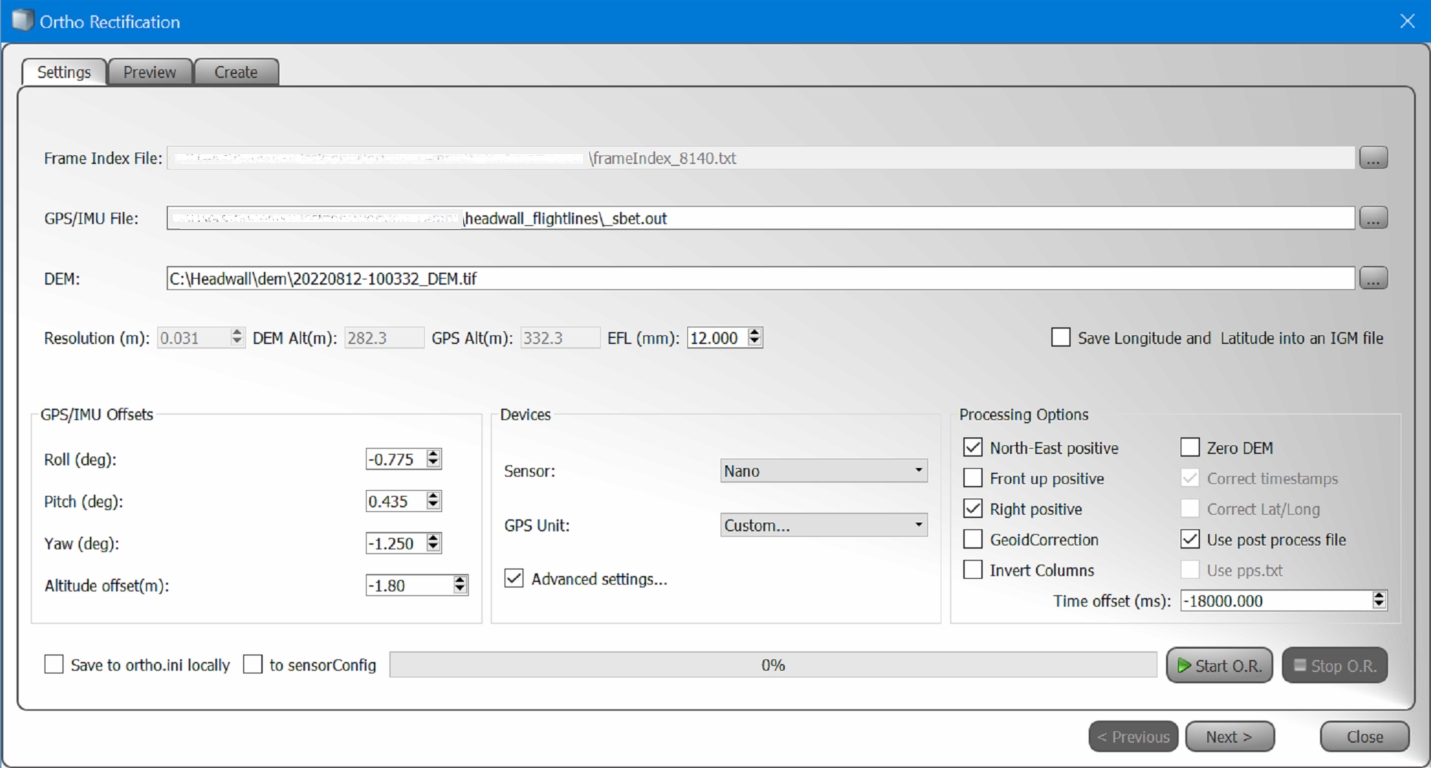
Click "Start O.R" and ensure that the results displayed on the Preview tab look satisfactory.
Select all of the wavelengths that you would like output on the Create tab and then press "Create Cube"
Last updated