SLAM Processing Profile
The SLAM Processing Profile contains a General, Advanced, and Tree menu. Most users should focus on just the General tab:

Movement profile: This essentially controls how many sweeps are stored in each submap. Collectively all submaps make up the entire scan. Breaking the scan into numerous submaps enable SLAM to account for drift better, and individually adjust different parts of the scan. If you move quickly, such as a vehicle acquired data set, you want to more quickly make new submaps, thus use the Standard movement profile. If you move slower, such as the context of a pedestrian scan, you want to make new submaps slower, because you traverse less distance per unit time, so the on foot movement profile will be best in that context.
Map resolution: Fine map resolution is usually better in terms of accuracy, but in the case of mobile data sets, standard resolution may need to be used due to CPU resource limitations.
Visibility range: If you are in an outdoor environment, Long visibility range may be best. Typically with indoor data sets Standard Visibility is used.
Measurement source for georeferencing: Typically this is the GNSS Antenna positions from active trajectory.
Search for loop closures: Loop closure refers to the SLAM algorithm adjusting it's current map and trajectory based on the appearance of a feature that was previously scanned. As you scan in a GNSS denied environment, the position as determined by SLAM drifts from the true position. Loop closure can effectively reduce this drift by adjusting the current map to a previous map which was created with presumably less drift.
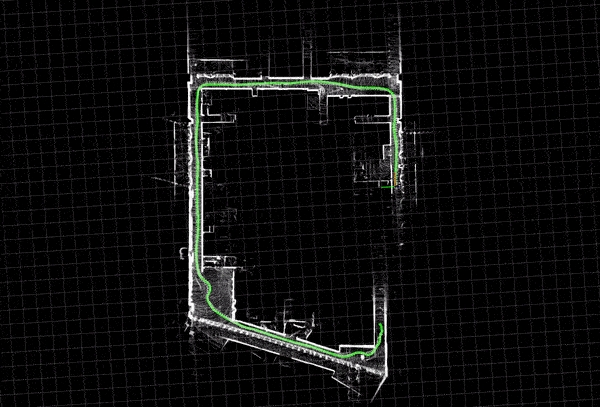
Periodically optimize trajectory: This will update the SLAM cloud periodically. Users can manually optimize the cloud by clicking Optimize.
Last updated