Region of Interest
In the "Region of interest" tab you are able to set parameters to limit the data being written to the subsequent SDC file. Because RIEGL VUX sensors have such a high laser range, you may experience added noise from the full power scans.
To correct the added noise, check the 'Activate amplitude gate" option. We recommend setting the Minimum dB to 11 and the Maximum dB to 65535. This will limit the minimum amplitude of points written to the SDC file. The 0-11 dB range is where the majority of this noise occurs, but if you are noticing that the data becomes very sparse or if certain features have limited coverage, you might want to bump this down towards 0 and find a balance between a little noise and a little added point density.
Optionally you can limit the Field of View (FOV) with the "Activate Line Angle Gate" checkbox. Nadir will be 180 degrees, so you can limit what you are writing to your SDC file if you don't want to deal with the wide FOV data.
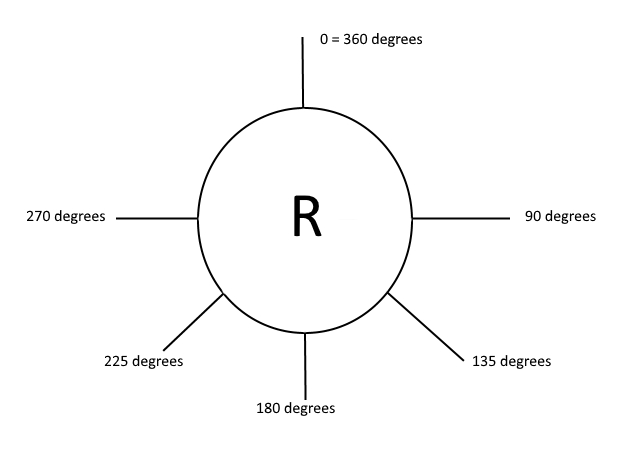
There are several types of Region of Interest filter options available in SDCImport. The following table offers a summary of all the different filter options:
Time gate filter
A region of interest is specified by a UTC timestamp to start at and a UTC timestamp to stop. You can filter the data to be processed and thus reduce the time needed for processing and the amount of result data.
Range gate
Activate the range gate filter for measurement selection and enter a minimum and/or a maximum range value [m ]the targets have to fit in to be extracted and processed. Additionally, activate the Inverted option if you want to process all measurements outside the specified range gate.
Line angle gate
Activate the angle gate filter for measurement selection and enter a minimum and/or a maximum angle value[deg] the sum of theta angle and rho angle (if available) of the measurement has to fit in to be extracted and processed.
Deviation gate
Activate the deviation gate filter for measurement selection and enter a minimum and/or a maximum deviation value the targets have to fit in to be extracted and processed.
Amplitude gate
Activate the amplitude gate filter for measurement selection and enter a minimum and/or a maximum amplitude value [dB] the measurement has to fit in to be extracted and processed.
Reflectance gate
Activate the reflectance gate filter for measurement selection and enter a minimum and/or a maximum reflectance value [dB] the measurement has to fit in to be extracted and processed.