Using the CPU Button
The CPU button located on the front-panel of the NavBox can be used to turn on/off the internal CPU as well as to start/stop data recording.
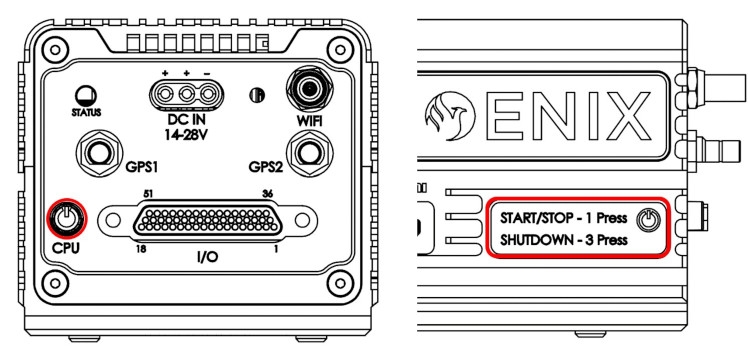
Turning on the CPU
The CPU will turn on automatically when power is supplied to the MR30 input connector. The CPU button will light up blue, indicating that the CPU is powered on. In a rare case where the CPU button does not light blue after power has been supplied, the CPU can manually be turned on by a single button-press.
Shutting down the CPU
Before pulling the power connector from the unit, the CPU needs to be shut down properly. This can be done by pressing the CPU button 3 times rapidly in sequence (the status LED will flash in white color for each press). Once the CPU is completely shut down, the blue light on the button will turn off. After that, power can be unplugged from the unit.
Pulling power from the system while the CPU is powered on (CPU button lights blue) can lead to corruptions of the CPU or SD card file system. Always shut down the CPU properly. In case pressing the CPU button for 3 times does not work and the CPU will not turn off, it can be force shutdown by holding the CPU button. Please note that shutting down the CPU can take up to 5 minutes after pressing the button for 3 times.
Start recording data
Once the system has fully booted and the status LED shows as constant green, a single button-press will start the data recording with all attached sensors & cameras. Once all sensors are capturing, the status LED will start flashing green.
Stop recording data
While the system is recording data, a single button-press will stop the data recording.
Last updated