Downloading Reference Station Data
Stonex S900
Configuring the S900
Stonex S900 receivers purchased from Phoenix LiDAR Systems will come pre-configured to record raw GNSS observations, suitable for PPK trajectory processing workflows. If your S900 is for some reason not configured to record raw observations, follow the document below:
Downloading S900 data
To download data from the Stonex S900, power on the Stonex S900 and connect the USB cable located on the end of the LEMO power/data cable to your computer. Do not use the Serial to USB adapter. The Stonex S900 will act as an external hard drive and should pop up in Windows. Locate the folder containing your desired data. Folders are named with the following naming scheme: YEARMONTHDAY. Access the folder and copy the corresponding file containing the raw observations in .dat format.
CHC X900+
To download data from the CHC X900+, power on the CHC X900+ and connect the USB cable located on the end of the LEMO power/data cable to your computer. Do not use the Serial to USB adapter. The CHC X900+ will act as an external hard drive and should pop up in Windows. Locate the folder containing your desired data. Folders are named with the following naming scheme: YEARMONTHDAY. Access the folder and copy the corresponding file containing the raw observations in .HCN format. You will need to convert the HCN file to RINEX.
Convert Raw to Rinex
Stonex S900
For Stonex reference stations, it is recommended to download Novatel Convert and use it to convert raw static DAT files to Rinex, if you need to refine the reference station coordinates using a free GNSS post-processing service like OPUS or Trimble RTX.
Drag and drop DAT file into Novatel Convert
Select RINEX 3.04 output format
Set sample period to 1 hz

Configure output file path
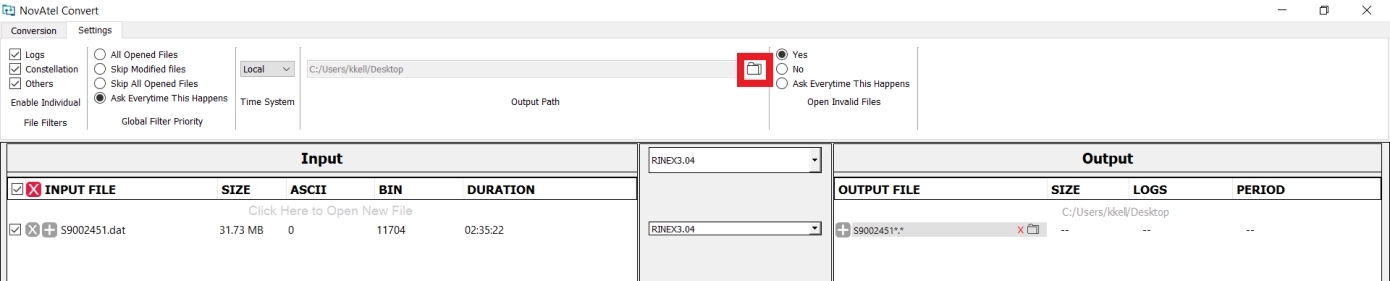
Click "Convert" to convert Raw to Rinex

CHC X900+
For CHC reference stations, you can alternatively use CHC RINEX Converter (download here under CHC Software Downloads) to convert “.HCN” files to RINEX files. Simply drag and drop an “.HCN” file into the RINEX Converter and press the green play button. This will generate a “RINEX” folder in the same location as the “.HCN” file, and populate the folder with the various types of RINEX files (observation, navigation, etc.)