MTA (Multiple Time Around)
Sometimes it might be necessary to run the LiDAR range data in a .rxp file through SDC import to correct for MTA (multiple time around) zones written into the .rxp file. You can use SDC import to convert the LiDAR data to a usable file for general point cloud production as a first step in post-acquisition.
Make sure you have downloaded and installed SDC import 2.0.2 or later. You will need to have your license dongle plugged into your machine in order to properly run the program.
Right click in the 'add files' window and point to your .rxp file that you downloaded from rover. Refer to Wired Ethernet Card Setup for more information on how to download data from rover.
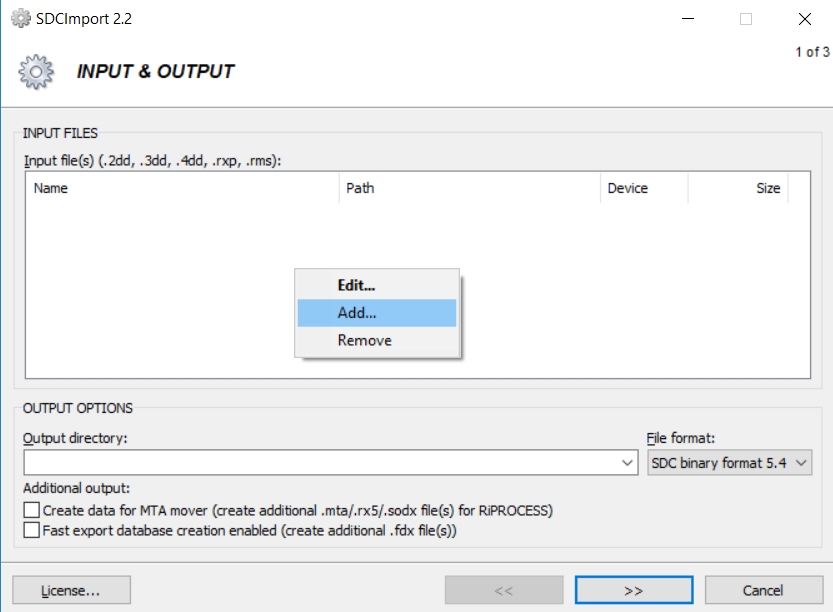
Once the .rxp has been loaded, leave the rest of the Input & Output SDC settings as default settings and click the ">>" button to continue.
In the 'Parameters' window that comes next, go to the Multiple Time Around tab. Ensure the dropdown is set to "Auto" for Automatic MTA detection and resolution. Leave the rest of the settings on default. Automatic MTA detection and resolution uses RiMTA code-correlation or vicinity method for automatic zone resolution if possible. Please note that a valid SDCImport license is needed if MTA resolution is required.